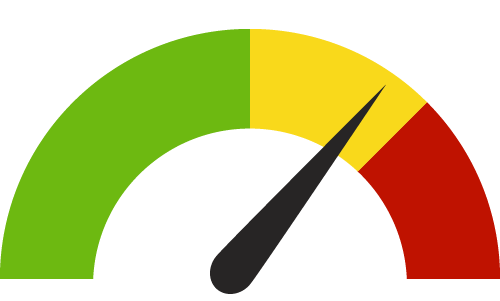Check Your Internet Speed
Use our speed test tool to check your connection speed.
Knowledge Base
Find answers to common questions below.
Installing Command IQ App
Command IQ Setup Priorities
Command IQ Setup Enhanced Parental Controls
Command IQ Set Screen Time Limits
Call Forwarding (from your home telephone)
Activate Call Forwarding From Your Home Telephone
- Lift the receiver and listen for the dial tone.
- Dial *72 and wait to hear the dial tone again.
- Dial the number where you’d like to have your calls forwarded.
- One of two confirmation events will occur:
- A courtesy call will be placed to the number. If the party answers, the feature is activated. If the number is busy or no one answers, repeat steps 1-3 within two minutes, and you will hear a confirmation tone that the feature has been activated.
- Or, you will hear a confirmation that the feature has been activated.
- If you want to change the forward to number, just repeat steps 1-3
Deactivate Call Forwarding From Your Home Telephone
- Lift the receiver and listen for the dial tone.
- Press *73.
- You will hear a confirmation message that Call Forwarding has been deactivated.
Call Forward Remote Access
Call Forward Remote Access (CFRA)
CFRA supports call forwarding activation (*72) and deactivation (*73) from a location other than the subscriber’s home station.
To Activate Call Forwarding
1) For Pineville/Jane customers dial 417-223-1100.
For Anderson customers dial 417-845-1100.
2) You will receive a ringback tone followed by special dial tone
3) Dial your 7-digit home number and your 5 digit PIN. You will receive special dial tone again.
4) Dial *72 and then a special dial tone is returned.
5) Dial the number to which calls should be forwarded.
6) When the feature is activated, the subscriber will hear two beeps.
To Deactivate Call Forwarding
1) For Pineville/Jane customers dial 417-223-1100.
For Anderson customers dial 417-845-1100.
2) You will receive a ringback tone followed by special dial tone
3) Dial your 7-digit home number and your 5 digit PIN. You will receive special dial tone again.
4) Dial *73 and then a special dial tone is returned.
5) After a few seconds the call will disconnect indicating call forwarding is deactivated
Selective Call Rejection
1. Lift the handset and listen for the dial tone.
2. Press *60.
3. Listen for an announcement telling you whether the feature is currently on or off. The recorded voice will then tell you how many numbers are currently stored in your rejection list.
4. Follow the voice instructions and Press 3 to toggle the feature on or off.
5. Follow the steps in the table to manage your rejection list.
| Option | Steps |
|---|---|
| Hear the phone numbers on your list | Press 1. |
| Add the last caller to your list | Press #01#. |
| Add a number to your list |
|
| Remove a number from your list |
|
| To hear instructions again | Press 0. |
Email Client Settings
|
Incoming Mail (IMAP) Server |
mail.olemac.net |
| Outgoing Mail (SMTP) Server |
mail.olemac.net |
Bandwidth Recommendations / Requirements for Streaming Providers
| Streaming Providers Download Bandwidth requirements for each individual stream | |||
| SD | HD | Ultra 4k | |
| Disney+ | 5 Mbps | 25 Mbps | |
| Hulu | 8 Mbps | 16 Mbps | |
| DirecTV | 8 Mbps | 25 Mbps | |
| Netflix | 3 Mbps | 5 Mbps | 15 Mbps |
| Amazon Prime | 1 Mbps | 5 Mbps | |
| YouTube | 1.1 Mbps | 5 Mbps | 20 Mbps |
| Sling | 3 Mbps | 5 Mbps |
25 Mbps |
Bandwidth Recommendations / Requirements for Home Security and Cameras
| Upload speeds PER camera | |
| Upload | |
| Nest | 4 Mbps |
| Ring | 2 Mbps |
| SimpliSafe | 2 Mbps |
Bandwidth Recommendations / Requirements for Online Gaming
| Download | Upload | |
| Nintendo Switch | 3 Mbps | 1 Mbps |
| PS4 | 3 Mbps | 1 Mbps |
| Xbox One | 3 Mbps | 0.5 Mbps |
| Google Stadia | 10 Mbps |
Bandwidth Recommendations / Requirements for Video Conferencing
| per conference | Download | Upload |
| Zoom | 2 Mbps | 2 Mbps |
| Skype | 1.5 Mbps | 1.5 Mbps |